For an interactive museum exhibit, I used a Raspberry Pi as the computer to play video and the board’s GPIO to control scripted LED lights as the movie played. I needed to remove the default boot screen, so when the computer started up, it displayed a blank screen like a TV in a showroom setting. The first thing is to set up the PI to boot to the command-line interface (CLI) and turn on SSH. Using Visual Studio Code, I ssh into the Pi from a local workstation.
The first thing you have to do is set up the PI networking and boot options. You want to boot to the cli and turn on SSH networking. I also usually give the PI a network name so it is easier to find.
sudo raspi-config
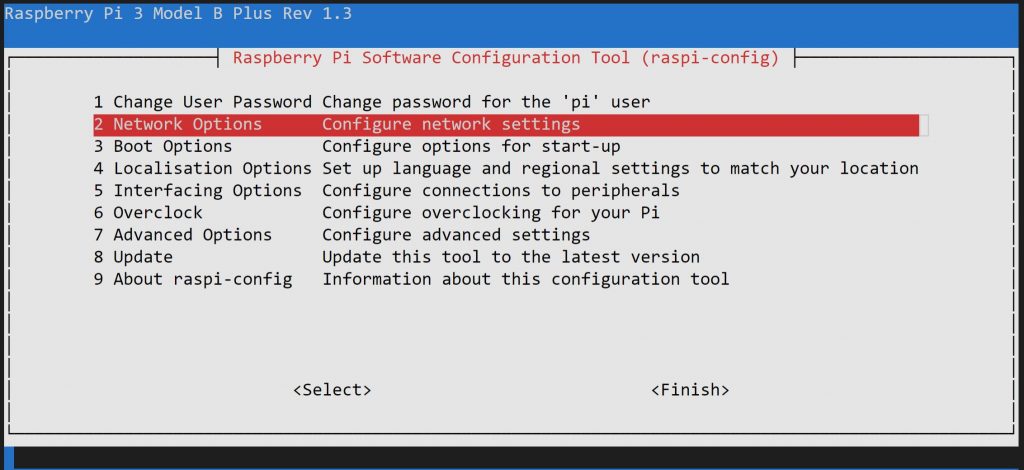

The cmdline.txt controls what is seen at boot. I found setting console=null cleared all visible boot up text.
sudo nano cmdline.txt
console=serial0,115200 console=tty1 root=PARTUUID=97709164-02 rootfstype=ext4 elevator=deadline fsck.repair=yes rootwait logo.nologo loglevel=1 quiet splash vt.global_cursor_default=0
Now change the splash screen
sudo cp ~/<your-splash-screen>.png /usr/share/plymouth/themes/pix/splash.png
Now to autoplay the app on boot. I have not figured out how to quit the auto start app. Right now I do this at the end of development.
sudo nano /etc/rc.local
su pi -c 'python3 /home/pi/<path to your app>.py &' exit 0
The command below test runs your rc.local script
sudo /etc/rc.local start
References
https://www.raspberrypi.org/documentation/configuration/cmdline-txt.md
https://elinux.org/RPi_cmdline.txt
https://askubuntu.com/questions/9853/how-can-i-make-rc-local-run-on-startup